What is Disk Management?
Disk Management allows you to set mount restrictions for external and network drives. Kandji admins can choose to enable or disable the use of external and network storage entirely or only allow the use of read-only media.
This Library Item is compatible with macOS 15 Sequoia and later.
Add and Configure the Disk Management Library Item
To add this Library Item to your Kandji Library, follow the steps outlined in the Library Overview article.
Give the new Disk Management Library Item a Name.
Assign to your desired Blueprints.
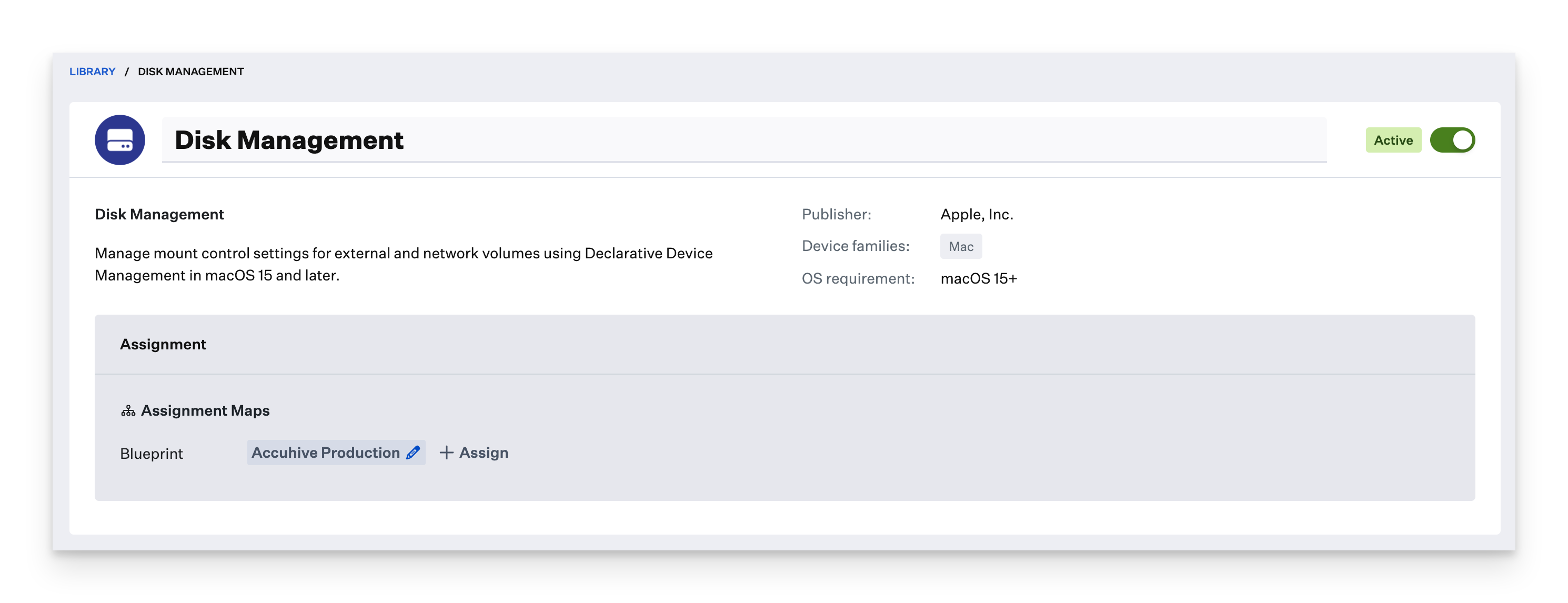
Disk Management allows you to set the volume access level to one the following:
Select your desired access level for External volumes.
Allowed - The system can mount external storage that is read-write or read-only.
Read Only - The system can only mount read-only external storage. Note that external storage that is read-write will not be mounted read-only.
Disallowed - The system can’t mount any external storage.
Select your desired access level for Network volumes.
Allowed - The system can mount network storage that is read-write or read-only.
Read Only - The system can only mount read-only network storage. Note that network storage that is read-write will not be mounted read-only.
Disallowed - The system can’t mount any network storage.
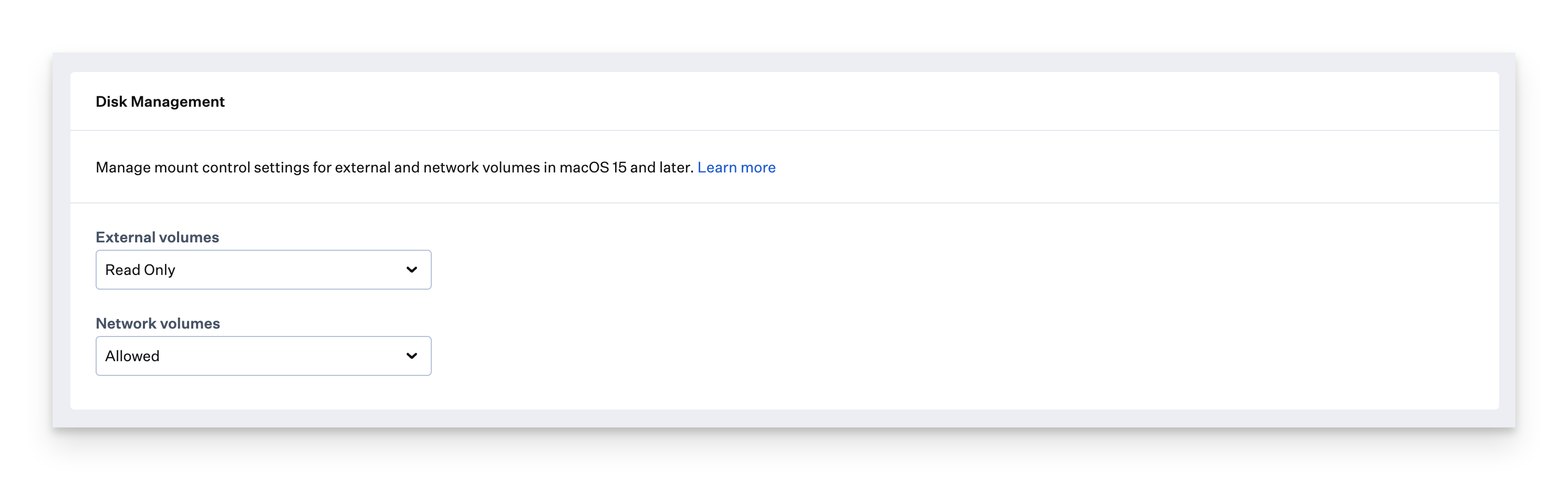
Click Save.